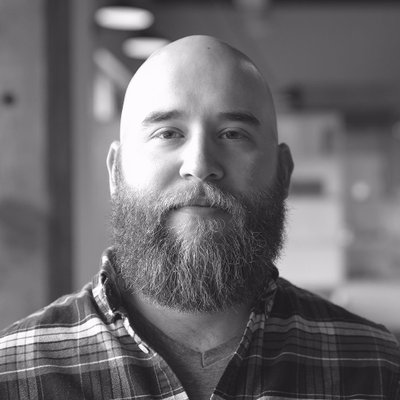Creating Animated Gradient Text
A lot of people have commented they like the animated gradient text on our home page, so I thought a great first blog post could be one that teaches you how to make that effect for yourself.
First, get yourself some text in an element set to display: inline-block. It’s important that we use inline-block because we need to add a background gradient to our text (which requires block level), but we only want that background to be the width of our text (which requires inline level).
I’ll use plain CSS so anyone can follow along, but you should be able to translate the concepts into whatever styling language or tool you prefer.
<div class="gradient-text">Gradient text is awesome!</div>.gradient-text {
display: inline-block;
/* Let's bump the font size and weight up a bit, too! */
font-size: 2.25rem;
font-weight: bold;
}That will look like this:
Gradient text is awesome!
Next, add a background gradient of your choosing. I’ll use the Agathist one.
.gradient-text {
background-image: linear-gradient(to right, #f43f5e, #ec4899, #fb923c);
display: inline-block;
font-size: 2.25rem;
font-weight: bold;
}Gradient text is awesome!
Next, we’re going to make the color of the text transparent. Bye bye, text! Don’t worry, we’ll bring it back in the next step.
.gradient-text {
background-image: linear-gradient(to right, #f43f5e, #ec4899, #fb923c);
color: transparent;
display: inline-block;
font-size: 2.25rem;
font-weight: bold;
}Gradient text is awesome!
In order to bring the text back, we’re going to set background-clip to text, like so:
.gradient-text {
background-clip: text;
background-image: linear-gradient(to right, #f43f5e, #ec4899, #fb923c);
color: transparent;
display: inline-block;
font-size: 2.25rem;
font-weight: bold;
}Gradient text is awesome!
And check that out! Our background has been clipped to the shape of our text, and because the text is transparent, we see the background gradient behind it. Isn’t that cool?
Now, let’s take it up a notch and animate the background. To achieve the look of our logo, we’re going to increase the background-size of our text, and then animate the background-position back and forth. Let’s start by changing the size.
Increasing the background-size stretches the gradient. Notice that the orange color appears to be missing below.
.gradient-text {
background-clip: text;
background-image: linear-gradient(to right, #f43f5e, #ec4899, #fb923c);
background-size: 200%;
color: transparent;
display: inline-block;
font-size: 2.25rem;
font-weight: bold;
}Gradient text is awesome!
It’s not that the orange color is missing, it’s that the gradient has been stretched horizontally so far that our text no longer clips that color. If we temporarily move the background-position to 100% horizontally, we can see the orange color again, but we won’t see the rose color that was on the left.
.gradient-text {
background-clip: text;
background-image: linear-gradient(to right, #f43f5e, #ec4899, #fb923c);
background-position: 100% 0%;
background-size: 200%;
color: transparent;
display: inline-block;
font-size: 2.25rem;
font-weight: bold;
}Gradient text is awesome!
Now, we can only see the pink and orange colors. Let’s remove our background-position rule here and instead move it to an animation with @keyframes. This will allow us to set the animation property and move the background back and forth.
.gradient-text {
animation: move-bg 3s ease infinite;
background-clip: text;
background-image: linear-gradient(to right, #f43f5e, #ec4899, #fb923c);
background-size: 200%;
color: transparent;
display: inline-block;
font-size: 2.25rem;
font-weight: bold;
}
@keyframes move-bg {
0%,
100% {
background-position: 0% 0%;
}
50% {
background-position: 100% 0%;
}
}Gradient text is awesome!
And there’s the final result! Play around with background-size, the animation-duration, or even the type of gradient and see what you can achieve with this technique.
This post was written by: